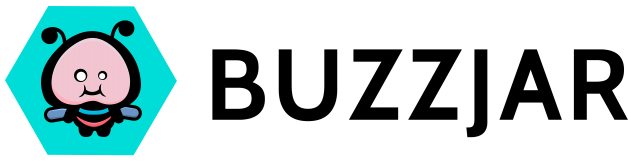One of the most important things about an iOS app is the design. Apple spend a lot of time and effort on perfecting the design of their products, and they expect nothing less of their App Store’s developers. They have published documents and guidelines for developers to read. You’ll find a whole section of documentation dedicated to the interface design of an app.
It’s also important to remember how many apps are available these days. As of June 2013, there are over 900,000 iOS apps in Apple’s store. As you can imagine, users tend to get fussy when they’ve so much choice. A good app design that makes it look sleek and attractive is important, but it’s more important to make an app that’s easy and intuitive to use.
Below I’ve summed up five points from my own experiences.
1. Respect the device’s orientation where possible
Users can rotate their device to either landscape or portrait. Designing an app that responds to this is great, although it is more work. Maybe you’ll design an app specifically for landscape, or for portrait. That’s fine, as sometimes it’s important to employ a specific orientation for usability purposes (games for example). Otherwise, design the app to respond to rotation.
Whatever you do, avoid forcing the user to rotate their device halfway through the app! It’s a pain to users. Although it can be done, it is not as clean-cut as you’d think. This is probably Apple’s way of telling you not to do it.
2. Keep navigation consistent
It may seem obvious, but it’s not always done. Navigation should be clear and consistent across screens.
![]()
In sequential navigation, a ‘Back’ button should always be situated at the top left of the screen. A ‘Next’ button (or equivalent) should be at the top right. Keeping to this, users will be able to navigate quite intuitively.
3. Direct manipulation is better
Gestures allow the user to swipe, tap, pan and pinch. They’re much more preferable to buttons, as they allow more direct manipulation. An image carousel, for example, displays a series of images from left to right. It’s much easier to allow the user to ‘drag’ the carousel to the left to move across the images. Perhaps they can tap on the image to enlarge it. Pinch to zoom in, and so forth. Another common example is a side menu (or “burger” menu), which can be slid out and in again.
Buttons are still used, of course, but gestures give the app a much nicer feel. Use them where possible to give the user that sense of being more directly in control of what’s on screen.
4. Design with consideration for the smaller screens
When starting your design, consider the various sizes of device your app will run on. In my experience, it’s better to start small and figure out how to expand the design, rather than designing the app for an iPad and trying to cram it onto an iPhone screen. It may be appropriate to design for the iPad and iPhone separately. Indeed, it’s good to take advantage of the extra space on the iPad.
As of iOS 8, Apple have introduced Size Classes and Adaptive Layout to help developers build an app that responds to the size and orientation of the device the user is holding.
5. Use popups and notifications sparingly
Popup messages are a quick and useful way of notifying the user of important events. They shouldn’t be overused, as they interrupt the natural flow of an app by barging their way in front of everything.
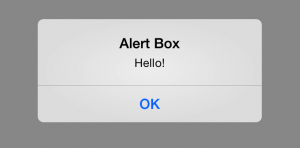
Notifications are useful for informing the user of important events when the app isn’t running. For the likes of Facebook and Email messages, I find this useful. It’s giving me information that I want to know.
When an app tries to advertise other apps or ‘lure’ me back to it with nothing more than a “Play now!” notification, I delete it pretty much straight away. For me, this is equivalent to adware on a PC. I know I can turn them off, but it’s actually quicker to delete the app. Notifications are designed to be useful to the user.
To summarise, use popups, but don’t use them too often. Use notifications sparingly, when they have useful information.